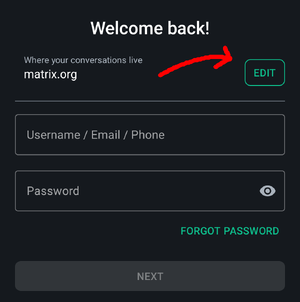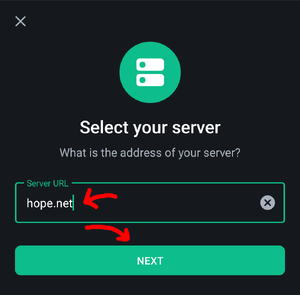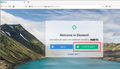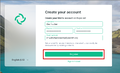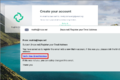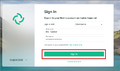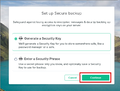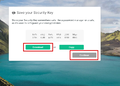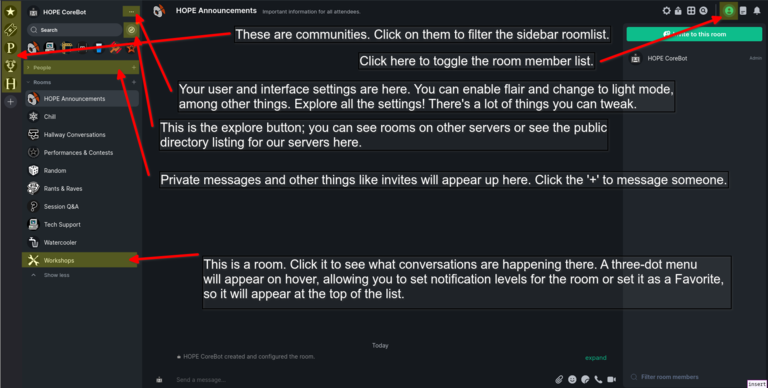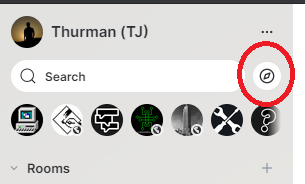Matrix How-To: Difference between revisions
m code block homeserver |
add image of bot selection |
||
| (34 intermediate revisions by 3 users not shown) | |||
| Line 1: | Line 1: | ||
== | == How to join chat == | ||
[[File:Corebot image.png|thumb|right]] | |||
You can join using any Matrix account. If you need to set up a client and create an account, check below! Once you're signed up and signed in, just send the token you were emailed (HOPE2024-ABCD...) to '''@corebot:hope.net''' to get access to the HOPE XV space. If you have multiple tokens (for example, as both an attendee and a presenter), send each in its own message. | |||
The bot will validate your token and send you an invite, which you can find in the Spaces section of the app (left bar on web/desktop, squares-and-circle icon at bottom right on mobile). Once you've accepted the invite you can explore the rooms in the space, like Announcements, Jobs & Gigs, Info Desk, and the chats for each scheduled talk. | |||
For help check the troubleshooting section below or [[Conference_bot|CoreBot help]]. | |||
== Using the Web Client == | |||
=== How to create your HOPE Matrix account (slideshow) | Visit https://element.hope.net/ to create an account ([[Matrix_How-To#How_to_create_your_HOPE_Matrix_account_on_the_web_.28slideshow.29|walkthrough]]). | ||
Send the [[Conference_bot|bot]] (@corebot:hope.net) a direct message with the ticket code you were sent. [[Conference_bot|More information]] | |||
== Using Desktop and Mobile Matrix Clients == | |||
We recommend [https://element.io/download Element]. It supports iOS, Android, and desktop (Windows/Mac/Linux). | |||
If you are using the HOPE homeserver, you will need to set your client to talk to <code>hope.net</code>: | |||
[[File:Element login screen emphasizing homeserver edit button.png|frameless|Screenshot of the Element Android login page with a red arrow pointing towards the Edit button at the top right]] | |||
[[File:Element homeserver selection screen showing hope.net.png|frameless|Screenshot of the Element Android homeserver entry screen with red arrows pointing out the Server URL of hope.net and the Next button]] | |||
Once you are signed in to your account, send the HOPE bot (@corebot:hope.net) a direct message with the ticket code. [[Conference_bot|More information]] | |||
== Troubleshooting == | |||
* '''The desktop client isn't working'''<br>Wait a few minutes and try again. Make sure you're using the correct homeserver (see above)! If it's still not working, try the web client. | |||
* '''I'm missing a rooms''' or '''I can't join a rooms'''<br>Have you sent your HOPE2024-ABCD... token to the bot? Have you accepted the invite to the HOPE XV space? You should be able to | |||
* '''I'm on desktop or web, and can't see any rooms'''<br>Click the HOPE XV space twice, or right click -> explore rooms, and you should see the Talks space and general rooms. | |||
* '''I'm on mobile, and can't see any rooms'''<br>At the bottom right is a button with three squares and a circle. Tap that, tap "HOPE XV", tap "HOPE XV" at the top of your screen, tap "Explore rooms", and from there you can join the Talks space and general rooms. | |||
* '''I sent my token to the bot, but it didn't respond'''<br>Make sure you're sending it in a PM. You may need to leave the PM with the bot and create a new one. You may need to disable the "Never send encrypted messages to unverified sessions" setting. If all else fails, try again later, or see below. | |||
* '''I'm having another issue!'''<br>If you've gotten connected to Matrix, try the Tech Support room. If you can't get to that room, PM @mal:hope.net. If you can't connect at all, and googling hasn't helped, [helpdesk email tbd] | |||
== How to create your HOPE Matrix account on the web (slideshow) == | |||
Note: adding your email for registration is ''optional''. If you add an email you are required to verify it before you can log in. | |||
<gallery mode="slideshow"> | <gallery mode="slideshow"> | ||
Image:matrix1_fix.png|Direct your browser to https:// | Image:matrix1_fix.png|Direct your browser to https://element.hope.net. | ||
Image:matrix2.png|Enter your preferred signup details. You can always change your display name later, but you can't change your username, so choose wisely! | Image:matrix2.png|Enter your preferred signup details. You can always change your display name later, but you can't change your username, so choose wisely! | ||
Image:matrix3.png|Check your email to click the verification link. It should arrive within a minute or two; so don't forget to check your spam folder. | Image:matrix3.png|Check your email to click the verification link. It should arrive within a minute or two; so don't forget to check your spam folder. | ||
| Line 22: | Line 47: | ||
</gallery> | </gallery> | ||
A legend of some common functions in Element | A legend of some common functions in Element are shown here. | ||
[[File:Matrix_legend.png|768px|matrix legend]] | |||
== Join other unofficial rooms == | |||
If you want to see the unofficial rooms click the icon to the right of the search bar to explore other rooms | |||
[[File: | [[File:Other_rooms.png|matrix legend]] | ||
Revision as of 23:31, 9 July 2024
How to join chat
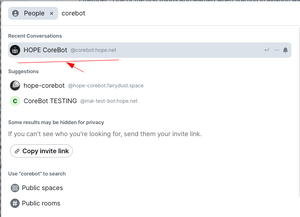
You can join using any Matrix account. If you need to set up a client and create an account, check below! Once you're signed up and signed in, just send the token you were emailed (HOPE2024-ABCD...) to @corebot:hope.net to get access to the HOPE XV space. If you have multiple tokens (for example, as both an attendee and a presenter), send each in its own message.
The bot will validate your token and send you an invite, which you can find in the Spaces section of the app (left bar on web/desktop, squares-and-circle icon at bottom right on mobile). Once you've accepted the invite you can explore the rooms in the space, like Announcements, Jobs & Gigs, Info Desk, and the chats for each scheduled talk.
For help check the troubleshooting section below or CoreBot help.
Using the Web Client
Visit https://element.hope.net/ to create an account (walkthrough). Send the bot (@corebot:hope.net) a direct message with the ticket code you were sent. More information
Using Desktop and Mobile Matrix Clients
We recommend Element. It supports iOS, Android, and desktop (Windows/Mac/Linux).
If you are using the HOPE homeserver, you will need to set your client to talk to hope.net:
Once you are signed in to your account, send the HOPE bot (@corebot:hope.net) a direct message with the ticket code. More information
Troubleshooting
- The desktop client isn't working
Wait a few minutes and try again. Make sure you're using the correct homeserver (see above)! If it's still not working, try the web client. - I'm missing a rooms or I can't join a rooms
Have you sent your HOPE2024-ABCD... token to the bot? Have you accepted the invite to the HOPE XV space? You should be able to - I'm on desktop or web, and can't see any rooms
Click the HOPE XV space twice, or right click -> explore rooms, and you should see the Talks space and general rooms. - I'm on mobile, and can't see any rooms
At the bottom right is a button with three squares and a circle. Tap that, tap "HOPE XV", tap "HOPE XV" at the top of your screen, tap "Explore rooms", and from there you can join the Talks space and general rooms. - I sent my token to the bot, but it didn't respond
Make sure you're sending it in a PM. You may need to leave the PM with the bot and create a new one. You may need to disable the "Never send encrypted messages to unverified sessions" setting. If all else fails, try again later, or see below. - I'm having another issue!
If you've gotten connected to Matrix, try the Tech Support room. If you can't get to that room, PM @mal:hope.net. If you can't connect at all, and googling hasn't helped, [helpdesk email tbd]
How to create your HOPE Matrix account on the web (slideshow)
Note: adding your email for registration is optional. If you add an email you are required to verify it before you can log in.
A legend of some common functions in Element are shown here.
Join other unofficial rooms
If you want to see the unofficial rooms click the icon to the right of the search bar to explore other rooms