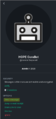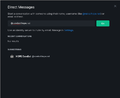Conference bot: Difference between revisions
2022 Updates |
|||
| (15 intermediate revisions by 2 users not shown) | |||
| Line 1: | Line 1: | ||
=== Using the HOPE conference bot === | === Using the HOPE conference bot === | ||
Once you've [[Matrix_How-To|set up Matrix]], you can join the chat rooms to participate with Q&A and chat with other attendees. To do so: | |||
Direct message the HOPE CoreBot (@corebot:hope.net) on [[Matrix_How-To|Matrix]] with the token(s) you have received in the email with your ticket. | |||
Simply send the token in a message to the bot, and it will invite you to the relevant Space. Send all tokens you have - attendees, volunteers, and presenters have different spaces. | |||
=== Example: === | |||
You arrive in the '''HOPE Welcome channel'''. You're an attendee, and you recieved the invite token HOPE2022-EBC92A72-9151-885B-5526-FBE8D5A37F via email. | |||
You can read the instructions sent by the bot, then click on its name and a sidebar profile will appear: | |||
<gallery> | |||
message_corebot.png|message corebot | |||
</gallery> | |||
You can also message the bot by clicking on the "+" in the UI and typing @corebot:hope.net, | |||
< | then click "Go". | ||
<gallery> | |||
create_pm.png|create pm | |||
start_pm.png|start pm | |||
</gallery> | |||
This will open a private message with the bot. Then you send: | |||
<nowiki>HOPE2022-EBC92A72-9151-885B-5526-FBE8D5A37F</nowiki> | |||
If you have a second token, send it to the bot in another message. | |||
If you have trouble with the bot, please make sure you are talking to it in a private message (only you and the bot are in the room). | |||
If you continue to have trouble, please message mal (@mal:hope.net). | |||
Latest revision as of 15:07, 19 July 2022
Using the HOPE conference bot
Once you've set up Matrix, you can join the chat rooms to participate with Q&A and chat with other attendees. To do so:
Direct message the HOPE CoreBot (@corebot:hope.net) on Matrix with the token(s) you have received in the email with your ticket. Simply send the token in a message to the bot, and it will invite you to the relevant Space. Send all tokens you have - attendees, volunteers, and presenters have different spaces.
Example:
You arrive in the HOPE Welcome channel. You're an attendee, and you recieved the invite token HOPE2022-EBC92A72-9151-885B-5526-FBE8D5A37F via email.
You can read the instructions sent by the bot, then click on its name and a sidebar profile will appear:
-
message corebot
You can also message the bot by clicking on the "+" in the UI and typing @corebot:hope.net, then click "Go".
-
create pm
-
start pm
This will open a private message with the bot. Then you send:
HOPE2022-EBC92A72-9151-885B-5526-FBE8D5A37F
If you have a second token, send it to the bot in another message.
If you have trouble with the bot, please make sure you are talking to it in a private message (only you and the bot are in the room). If you continue to have trouble, please message mal (@mal:hope.net).