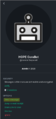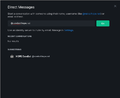Conference bot: Difference between revisions
| Line 22: | Line 22: | ||
You arrive in the '''HOPE Welcome channel'''. You're an attendee, and you recieved the invite token 01aee0f1c2793578d6e20e5e93865e2d7035f3c92f754dad134ecaae8fde709d via email. | You arrive in the '''HOPE Welcome channel'''. You're an attendee, and you recieved the invite token 01aee0f1c2793578d6e20e5e93865e2d7035f3c92f754dad134ecaae8fde709d via email. | ||
You can read the instructions sent by the bot, then | You can read the instructions sent by the bot, then click on its name and a sidebar profile will appear: | ||
<gallery> | |||
message_corebot.png|message corebot | |||
create_pm.png|create pm | |||
start_pm.png|start pm | |||
</gallery> | |||
This will open a private message with the bot. Then you type: | This will open a private message with the bot. Then you type: | ||
Revision as of 20:42, 21 July 2020
Using the HOPE conference bot
Direct message the HOPE CoreBot (@corebot:hope.net) with the token(s) you have received. It will be a 64 character long string of letters and numbers. Send one message to the bot for each token you have:
Regular attendees:
request <your-token>
Presenters:
presenter <your-token>
Volunteers:
volunteer <your-token>
Send the bot the message
help
to repeat this message.
Example:
You arrive in the HOPE Welcome channel. You're an attendee, and you recieved the invite token 01aee0f1c2793578d6e20e5e93865e2d7035f3c92f754dad134ecaae8fde709d via email.
You can read the instructions sent by the bot, then click on its name and a sidebar profile will appear:
-
message corebot
-
create pm
-
start pm
This will open a private message with the bot. Then you type:
request 01aee0f1c2793578d6e20e5e93865e2d7035f3c92f754dad134ecaae8fde709d
If you have a second token, repeat the command.
You can also message the bot by clicking on the "+" in the UI and typing @corebot:hope.net, then type:
request <your-token>